Can I view my Order History?
Yes! 🙌. At the top of your subscription dashboard click on "Order History". Your Order History will show all orders, including non subscription orders. Please click on "Order History"
Yes! 🙌. At the top of your subscription dashboard click on "Order History". Your Order History will show all orders, including non subscription orders. Please click on "Order History"
Great news it could not be easier! 👏. No more hassle with passwords or resets. Please simply enter your email address on our login page ➡️ here, receive a 4-digit code, and enjoy a seamless login!. If you have a phone number on file, you'll also re
No! 👏. Once you've logged in on a device, we will keep you logged in, making it easier to manage your subscription in the future. If you ever need to log in on a new device, just follow the same passwordless login process.
No need! Say goodbye to the hassle of setting up your subscription account. As soon as you check out your first subscription order on the website, your account is automatically created for you. To access your account, simply log in (Here). 🎉
Great news—yes, you can! 🎉. Click "Edit" on the product you want to skip for your next subscription order. A pop-up will appear—click "Skip Next Order" to confirm. Click "Save Changes.". 💡 Changed your mind? Simply click "Undo Skip" and "Save Chang
Need your order right away? No problem! 🚀. Click "Get Now" at the bottom of your dashboard to process your next upcoming order immediately. This will place your next order right away and adjust your following order to your selected frequency from to
Absolutely! We’re super flexible. 👏. Click on "Next Order Date" in the bottom dashboard. You can easily choose your next order date by selecting a date on the calendar and clicking "Confirm.". Your subscription will adjust accordingly. ✅
Updating your payment method is quick and easy! 💳. Find "Billing" on your dashboard. Click "Edit Billing". Select "Add New Payment Method.". Enter your new card details and click "Next.". That’s it! Your new payment method will be saved for future o
Adding products to your subscription couldn’t be easier! 🛍️. Find "Edit Product" on your bottom dashboard. Click "Edit Products.". Click "Add Product(s) to Subscription". Select the products you want to add to your subscription. Choose the quantity
Yes, you can!. Find "Edit Product" on your bottom dashboard. Click "Edit Products.". Select the product you want to add. Set the frequency to "One Time.". Choose your quantity. Click "Save Changes.". 💡 Tip: If you add the product to your subscriptio
No worries—it's super easy! 🚚. Click "Edit" next to Shipping Information. Enter your new shipping details. Click "Save.". That’s it! Your future orders will be sent to your updated address. ✅
Yes! ⏸️. On your dashboard, click "Pause" to pause your subscription indefinitely. Confirm by clicking "Pause.". Whenever you're ready to resume, simply:. Click "Unpause.". Confirm by clicking "Unpause.". You're in full control of your subscription!
It couldn't be simpler! 💡. To Add a Discount Code:. Click "More" on the bottom dashboard. Select "Apply Discount Code.". Enter your discount code and click "Apply.". Your discount will be added and can be confirmed on your main dashboard. ✅. To Remo
It's super easy! ✨. On your dashboard, choose the product you want to edit:. Click the "+" to increase the quantity of the product. Click the "-" to decrease the quantity. 📌 Important: If you click "-" when there's only 1 left, a confirmation messag
Yes, you can! 🚚✨. Click "More" on the bottom dashboard. Select "Edit Frequency.". Click the drop-down arrow to choose your preferred frequency—every 2, 4, 6, or 8 weeks. Click "Confirm & Apply.". 💡 Tip: You can also select a specific date for your
If you need to cancel your subscription, follow these steps:. Go to your subscription dashboard and click "More" at the bottom. Select "Cancel.". Choose your cancellation reason and proceed. Depending on your reason, you may be asked a few more quest
Great news—yes, you can! 🎉. Simply click "Skip" on your subscription dashboard and choose the option that works best for you from the pop-up menu. For example, you can skip your order for:. 2 weeks. 4 weeks. (Want to share the love instead? You can
If you have two or more active subscriptions and want to combine them into one, here’s how:. Head to the bottom of your subscription dashboard and click "More.". Select "Merge Subscription.". Choose the subscriptions you'd like to merge into your cur
You can easily split your subscription into multiple subscriptions! 🔄. Click "Split Subscription.". Select the products you want to move to a new subscription. Click "Split.". 🛑 Please note: The "Split" feature does not support subscriptions with d
You don’t have to skip your next subscription—you can gift it instead! 🎁. With just a few clicks, you can send your upcoming subscription order to someone special. No extra cost and no changes to your regular subscription settings. Here’s how it wor